Top atalhos do IntelliJ
In the day to day of the developers, the shortcuts are very useful as they streamline our work, and therefore, bring us more productivity. Also we have to agree that being switching between mouse and keyboard is very tiring! So, knowing the shortcuts of your development environment is fundamental and it will save you a lot of time and effort!
I've been working with Java Development and for this reason, I use IntelliJ for most of my working time. But regardless of the IDE or the code editor you usually use, always try to memorize as many shortcuts as you can.
The idea is use the mouse as little as possible!
A nice tip for who are beginning in development is to memorize shortcuts of actions you most often do, such as open a class or a file from your current project, refactoring a method or an attribute, etc. As you become accustomed to using them you may incrementing, trying to memorize new ones.
In following list, I listed my 27 top shortcuts i use most in IntelliJ on linux:
1. ctrl + shift + n - Open a class or a file from your current project
2. ctrl + tab - Switch between opening tabs
3. shift + f6 - Rename methods, variables, files and etc.
4. alt + j - Multiple cursors, allow you edit multiple occurrences at same time
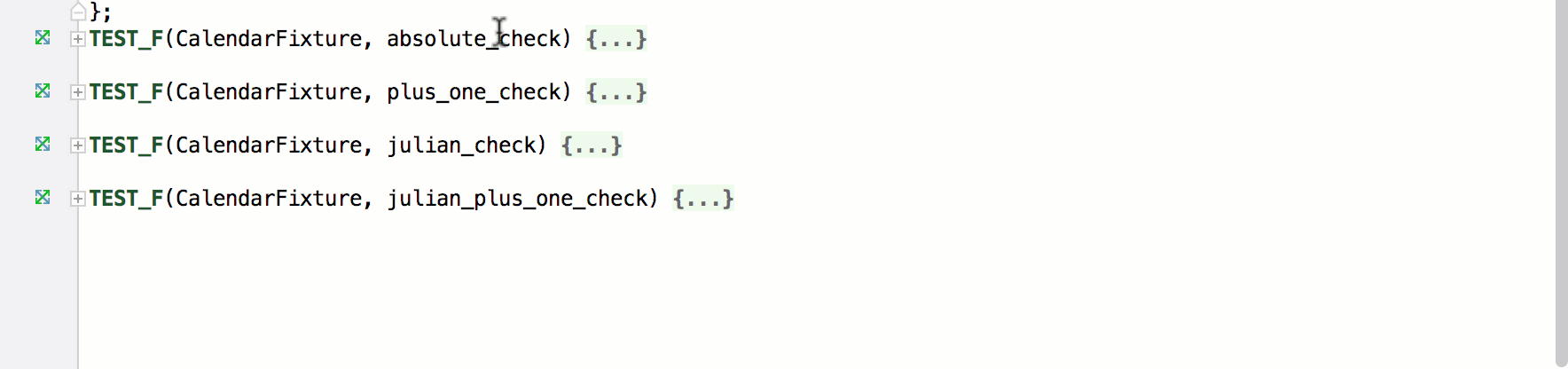 Source : https://blog.jetbrains.com/clion/2016/07/become-multi-armed-with-clions-multiple-cursors/
Source : https://blog.jetbrains.com/clion/2016/07/become-multi-armed-with-clions-multiple-cursors/
5. ctrl + d and ctrl + y - Duplicates / Deletes a line, respectively
6. alt + f7 or ctrl + alt + 7 on Linux - Navigates between usages of selected occurrence
7. ctrl + alt + v - Assigns the result of calling method to a variable (extract variable)
8. ctrl + shift + f - Searches a term or an expression in all files from current project
9. crtl + shift + r - Searches and replaces a term or expression in all files from current project
10. alt + f8 (in debug mode) ou ctrl + alt + 8 on linux - Evaluates / Executes an expression in debug mode
11. ctrl + / - Comments selected lines
12. ctrl + h - Navigate in inheritance hierarchy of the current class
13. ctrl + alt + b - Go to implementation of highlighted method / class
14. ctrl + u - Go to super method of super class
15. ctrl + shift cima / baixo - Moves lines or blocks of code to up / down
16. alt + 1/2/3/4/5/6/7/8/9 - Shows and gets focus to tool window (project, debug, version control, etc.)
17. alt + f12 - Shows the terminal
18. alt + arrows up/down - Navigates to previous or next method
19. alt + arrow lef/right - Switches between the previous or next tabs
20. ctrl + Numpad + e ctrl + Numpad - - Expands and Collapses a block of code, respectively
21. ctrl + g - Go to line
22. f2 - Navigates to next highlighted error from current file
23. ctrl + f4 - Closes current tab
24. shift + f10 and shift + f9 - Executes / Starts debug of current project, respectively
25. ctrl + f2 - Stops current execution
26. ctrl + shift + f12 - Hides all tool windows, making only code editor visible on screen
27. ctrl + shift + a - Executes an action or an option of IntelliJ by its name (useful when you don't know the shortcut)
Have i forgotten any shortcut that you consider important? Tell me in comments below =D